Free All-in-One Office Suite with PDF Editor
Edit Word, Excel, and PPT for FREE.
Read, edit, and convert PDFs with the powerful PDF toolkit.
Microsoft-like interface, easy to use.
Windows • MacOS • Linux • iOS • Android

How to add a watermark
Uploaded time: September 28, 2021 Difficulty Beginner
How to add a watermark

How to add a watermark
WPS office software could be compatible with Microsoft Office, and these training contents help students or home workers finish their work efficiently.
We often see unique watermarks printed on the back of some files. Adding a watermark can not only prevent others from embezzling but also can help us to indicate the source of the article. So how can we add a watermark to a document?
To show the source, we need to add the watermark of WPS Academy to the following documents now.
1. After clicking the edit page with the mouse, click the Watermark button in the Insert tab. There are six presets to choose from in Preset.
2. Click the Insert Watermark button to customize the watermark.
3. In the pop-up dialog box, we can choose to set Picture Watermark or Text Watermark.
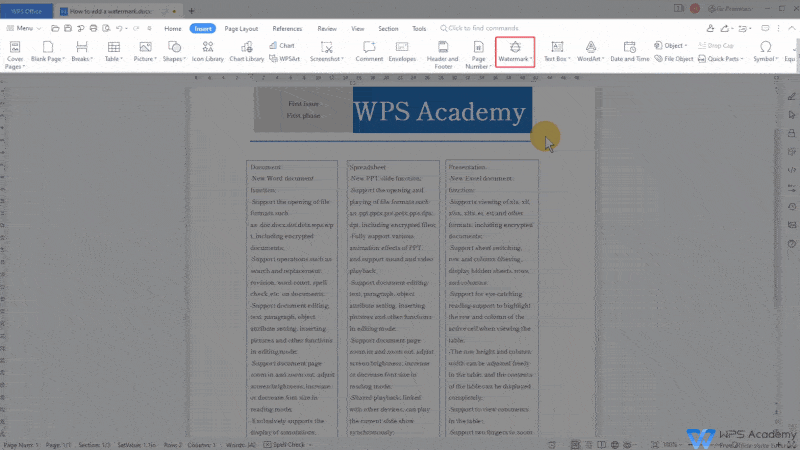
· Picture watermark
1. If we need to set the picture as a watermark, check Picture Watermark.
2. Click Select Picture. After successfully inserting the picture, a Has successfully added pictures will be displayed next to it.
3. We can set the Zoom, Format, and alignment of the watermark according to our needs.
4. After setting, click the OK button.

· Text watermark
1. In the Watermark dialog box, check Text watermark.
2. Then enter WPS Academy in the Content edit box.
3. We can set the Font, Size and Color of the watermark as we need. If Autois selected as Size, the font size will be automatically changed according to the number of characters entered to fit the document size.
4. We can also set the Format,Alignment, and Transparency of the watermark according to our own needs.

After the setting is completed, we can view the adding of the watermark in advance on the Preview interface on the right. Finally, click OK to apply the settings.

At the Custom area in the Watermark, we can set the watermark template ourselves for subsequent personal use.
If we want to delete the watermark, click Remove Watermark in the Watermark.


Does this video help you?