Free All-in-One Office Suite with PDF Editor
Edit Word, Excel, and PPT for FREE.
Read, edit, and convert PDFs with the powerful PDF toolkit.
Microsoft-like interface, easy to use.
Windows • MacOS • Linux • iOS • Android

How to remove a blank page in word document on mac
How to remove a blank page in word? If you have any issue related to the blank page in your word document you'll see the paragraph document that contains a manual page break or any other related issues. Most of the time the main reason behind the blank pages in the word is the page breaks that create blank pages in the middle or end of the document. If you're a complete beginner or struggle with the same issues don't worry there's a solution. In this article, you'll find a perfect solution to remove blank pages in words along with step-by-step instructions.
How to remove blank page in word free by your keyboard
Removing a blank page in word free with your keyboard is possible. Read the instruction below to find the keys that help to remove blank page in word
1 Open your document in word from the menu.

2 Set your pointer on the blank page and press the space bar.
3 Now hit delete to remove a blank page from word.
All these methods are easy to follow and a beginner-level person can follow them to remove blank pages in word. In other all the instructions for beginners to remove blank pages in the middle or last of the document.
How to remove the middle blank page in word 2016
Here are the simple steps that help to remove the middle blank page in word 2016.
1Open your word document or Go to the blank page.

2 Press the CTRL+SHIFT+8 Key on PC paragraph markers appear or click directly on them.
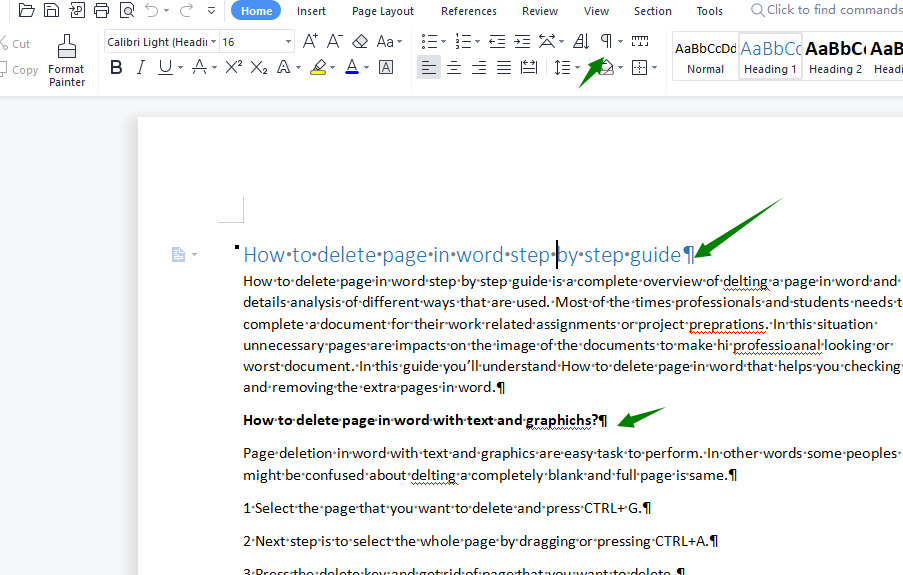
3 Highlight all the paragraph marks and lines on the page.
4 Press the DELETE button to remove a blank page in word 2016 by removing all the marks on the page
You’ll see how these simple steps do wonder in word 2016 to remove a blank page from word
How to remove a last blank page in word 2010
Sometimes happens blank pages appear in the last of the paragraphs in word 2010. If you’re a word user you need to understand how to remove a last blank page. In short use these simple steps to remove a blank page in word
1 Open your document and go to the page that you want to remove.
2 Click on the paragraph icon and press CTRL+SHIFT + 8 on windows.

3 Select the paragraph by double click on them or using any other selection method.
4 Now you can change the font size to remove the last blank page.
5 Click on font size and change them into 1 Pt.

6 Press Enter and again CTRL+SHIFT+ 8 to hide all the paragraph marks on the page.
Have you ever learned about How to remove a blank page in word? If you want to learn more in detail about word features you can go to the WPS Academy learn.
You can also download WPS Office to edit the word documents, excel, and PowerPoint for free of cost. Download now! And get an easy and enjoyable working experience.
Also Read:
- 1. How to add page numbers in word document excluding cover page
- 2. How to remove a page break in Word document on mac?
- 3. How to remove all page breaks from word document
- 4. 10 Editable & Printable Free Blank Check Template Word Document Download Now
- 5. How to delete a blank page in word document on mac
- 6. How to delete last blank page In Word 2021
