Free All-in-One Office Suite with PDF Editor
Edit Word, Excel, and PPT for FREE.
Read, edit, and convert PDFs with the powerful PDF toolkit.
Microsoft-like interface, easy to use.
Windows • MacOS • Linux • iOS • Android

How to set the text outline in WPS Presentation
Uploaded time: October 25, 2021 Difficulty Beginner
How to set the text outline in WPS Presentation

How to set the text outline in WPS Presentation
When creating slides with WPS Presentation, adding outlines to the specific text can beautify the text and make the presentation file look more professional. So, how can we add the text outline?
Select the text, click the Text Tools tab, and click the Text Outline drop-down button. Here, we can set the Colors,Weight, Dashes of the Text Outline with just one click.
If we want to further set the Text Outline, we can click the More Text Outline button. Then, the Object Formatting task pane will pop up on the right side of the screen. Here, we can set the Solid line and Gradient line.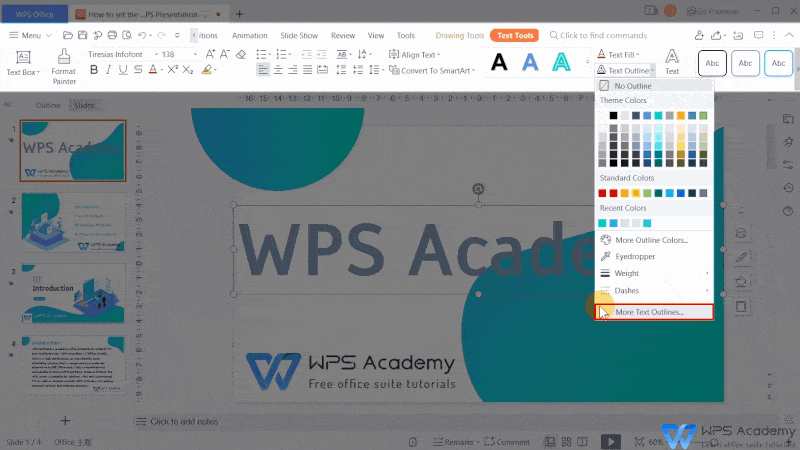
Click Solid line, then we can select the style of lines. Here, WPS Office provides us with a variety of Preset lines. We can also click Compound type and Dash type to set them up.
In addition, we can also adjust the Color, Transparency and Width of the outline. 
If we want to adjust the text outline to be smoother or more angular, we can set the Cap type and Join type.
We can also set the gradient effects on the text outline. Click Gradient line, and then we can adjust theGradient style, Angle, Color, Brightness and so on.
In this way, the Gradient line is set up.
All above is about the knowledge of text outline. Did you get it?
You will be the amazing reporter with WPS Presentation, which could be an alternative to Microsoft PowerPoint.

Does this video help you?