WPS Office
Free All-in-One Office Suite with PDF Editor
Edit Word, Excel, and PPT for FREE.
Read, edit, and convert PDFs with the powerful PDF toolkit.
Microsoft-like interface, easy to use.
Free download
Windows • MacOS • Linux • iOS • Android

How to set up a slideshow in WPS Presentation
February 13, 2023
20.7K
Views
52
1. Use WPS Office to open slides.
2. Click the Slide Show tab → the Set Up Show button.
3. In the pop-up dialog box, we can set up a slideshow in details, including Show type, Show options, Multiple monitors, Range of slideshow, and the way to change slides.
4. After we have finished settings, click the OK button.
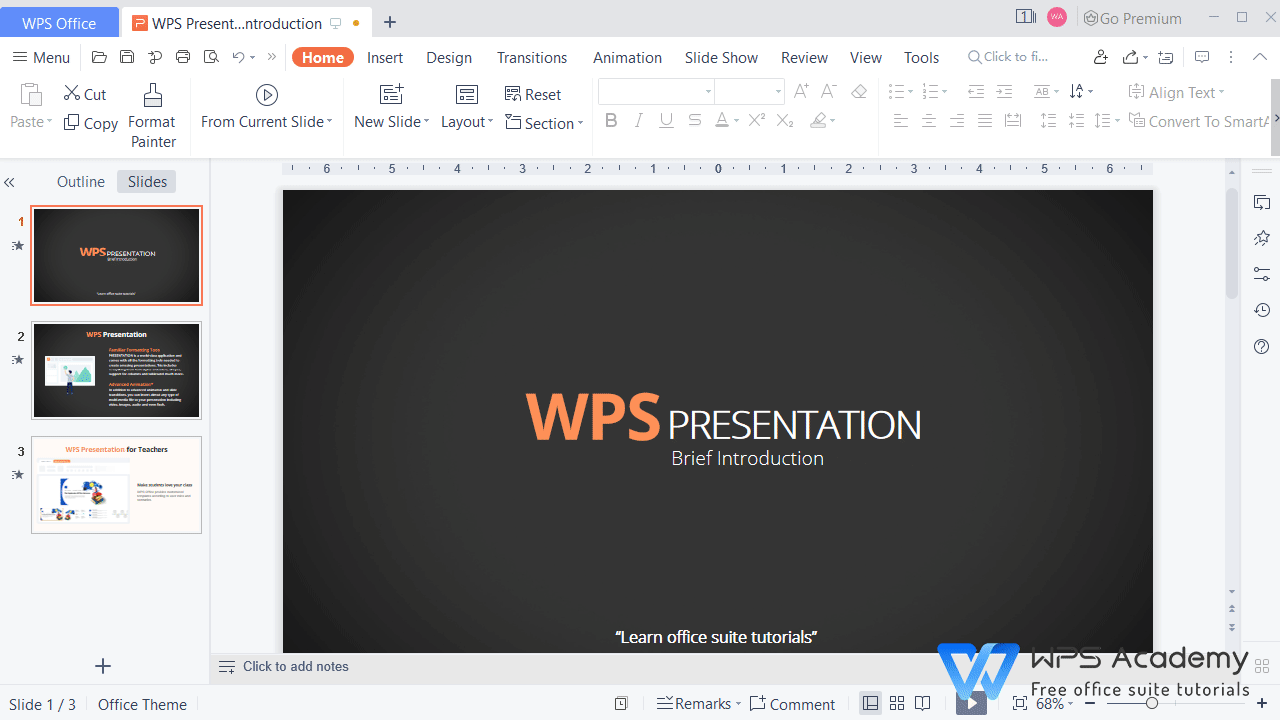
You will be the amazing reporter with WPS Presentation, which could be an alternative to Microsoft PowerPoint.
Also Read:
- 1. How to set audio as background music in WPS Presentation
- 2. How to set fonts in bulk in WPS Presentation
- 3. How to set the slide size in WPS Presentation?
- 4. How to set text effects in WPS Presentation?
- 5. How to set WPS Presentation to loop continuously
- 6. How to set the background of all slides in WPS Presentation



