Free All-in-One Office Suite with PDF Editor
Edit Word, Excel, and PPT for FREE.
Read, edit, and convert PDFs with the powerful PDF toolkit.
Microsoft-like interface, easy to use.
Windows • MacOS • Linux • iOS • Android

How to delete the page in word documents 2010
How to delete the page in word? There are a lot of ways to delete the page in word documents you can choose any of your favorite. In short for all the newbies things are a little complex in words but with time all the things are changed and bring you the result of what you apply. Similarly, a lot of people struggle with the issues of timing for deleting pages in a word document. In this article, you'll learn all about How to delete the page in a word document step by step in detail.
How to delete the page in word 2010 documents
Deleting the page in word 2010 documents can be super easy but a little bit complex for all the newcomers. A lot of beginners are confused when they see an unwanted page in their document. Follow these steps to learn How to delete the page in word 2010 documents.
1 Open the document that you want to delete in word 2010.
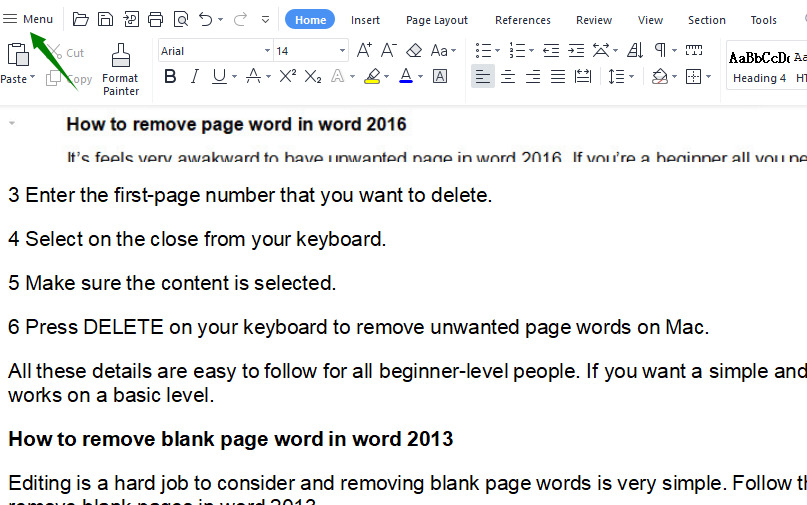
2 Highlight the content that you want to delete.

3 Make sure all the content is properly highlighted.
4 Hit the DELETE button to delete the page.
This is the most basic way to delete the page in word documents that everyone can follow to delete the page in word 2010 documents.
How to delete the page in word documents on Mac
Deleting the page in word documents on Mac is super easy and a beginner-level person could easily delete the page in word documents. Here are some best ways to delete the page in word.
1 Open your document on the Mac that you want to delete.

2 press Option+⌘+G a box pops out on the screen.
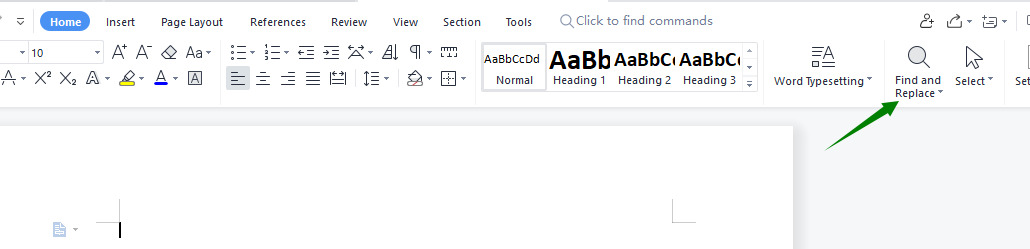
3 Enter the page number in the box or press/page.
4 Select the close and close the box from the screen.

5 Make sure the page content is selected.
6 Hit the DELETE button to delete the page in word documents.
You don't need to go for watching tons of tutorials and read millions of guides to end with failure. All you've to do is follow these simple steps to delete the page in word documents on Mac.
How to delete the page in word documents on word 2016
This is the easiest way to delete the page in word documents on word 2016. All these steps are complete beginner-friendly and easy to understand follow them down below to delete the page in word documents.
1 Open your desired word document on word 2016 from the menu.

2 Now select the layout tab and click on page layout.

3 Go to the margin and you'll find the drop-down menu.
4 Choose the custom margin and navigate the layout of the tab.
5 Go to the new page and select it.
6 Click OK on the text.
Follow all the methods that are given above to solve your problems related to deleting the page in word documents. In short, all the details are given to give you the step-by-step guidance for a beginner-level person in detail.
Have you ever learned about How to delete a page in word documents? If you want to learn more in detail about word features you can go to the WPS Academy learn.
You can also download WPS Office to edit the word documents, excel, and PowerPoint for free of cost. Download now! And get an easy and enjoyable working experience.
All these steps are basic and complete beginner-friendly and you can simply follow them to delete the page in word 2016.
Also Read:
- 1. How to delete second page in Word?
- 2. How to insert page numbers to a header or footer in word documents
- 3. How to Delete Extra Page in Word 2016 with Header and Footer?
- 4. 3 simple ways to delete page in Word
- 5. How to delete last blank page In Word 2021
- 6. How to delete empty page in word 2007 (3 Simplest Ways)
