Free All-in-One Office Suite with PDF Editor
Edit Word, Excel, and PPT for FREE.
Read, edit, and convert PDFs with the powerful PDF toolkit.
Microsoft-like interface, easy to use.
Windows • MacOS • Linux • iOS • Android

Catalog
How to insert border on Word online?
One of the most useful tools that you can use when creating a document are borders, and that is why how to insert border on Word is of great importance. These borders are lines that can be created around a paragraph so that it can stand out more than the rest of the information in the document.
When you know how to insert border on Word, you will be able to highlight all the information you want so that it cannot go unnoticed in any reader's eyes, which is why it is a great tool when writing any text.
How to insert border on word 2017 quickly and easily?
Word is constantly updated, so many of these tools vary how they are used depending on the installed version. Learn how to insert border on Word by following the instructions that will be shown below:
1.You must select the document you will work on, go to the Design section and select the Page borders item to display a submenu of options.

2.Select the type of border you want to use and press OK. If you want to have a personalized configuration on the borders, carry out step number one and click on options you will see a section that will allow you to configure the dimensions of the border. To finish, you will have to click on accept.

3.Once the options menu is closed, you must return to accept, and your border configuration will already be activated.

How to insert border on word Mac?
Inserting borders in Word is important since Word is a processor you can use on various systems. In this way, its operation may vary when used in another system, which is why you must learn how to insert border on Word, and by following a series of instructions, you will be able to do it without problems:
1.Once the document has been selected, you will have to go to the design section and the Page Borders option.

2.Once in the Page borders section, you will have a series of elements that you can configure to your likings, such as the borders' style, color, and width.

3.When you have finished configuring the borders, press the tab on the right side of Apply To to select the pages on which you want to apply this configuration.
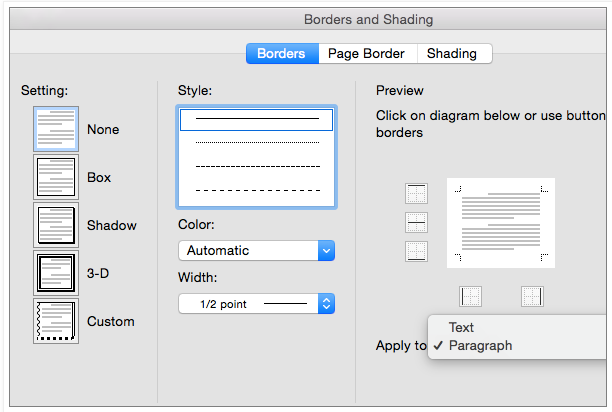
4.Once you have completed the previous steps, you must press OK, You can then see a preview of your border settings; select OK, and your borders will already be configured.

How to remove a page border from Word online?
Even if you know how to insert border on word document, you decide whether to use it or not in the document you are writing. Removing it is easy, and here you will find detailed instructions on removing it.
1.Go to the Design section and continue with the option called Page Borders.

2.Select the value and set it to None.

3.Select the Apply to option and select the specific pages on which you do not want the page border. Select OK, and the border will be removed.

Suppose you have learned the correct way how to insert border on Word but still want to be able to use many tools when writing any document. You have the possibility of downloading WPS office to enjoy a large number of functions that will allow you to create documents professionally.
Also Read:
- 1. How to Add Page Border in Word Document
- 2. Create excellent letters, cards, and invitations using border templates for Word
- 3. 2 Easy Ways to Remove Text Box Border in Word Using WPS Office
- 4. 9+ Best & Beautiful Word Border Templates Free Download
- 5. Top 10 free border templates for Word documents download 2022
- 6. How to insert Page Border in Word 2016



