Free All-in-One Office Suite with PDF Editor
Edit PDFs like Word
Convert, merge, split, scan, and sign PDFs
More than PDF: Use Word, Excel, and PPT for FREE
Windows • MacOS • Linux • iOS • Android

How to add a text box to PDF in WPS Office
Are you still struggling to find a free and powerful PDF editor? Here comes WPS Office. In today's tutorial from WPS Official Academy, you will spend 3 minutes learning about how to add a text box to PDF in WPS Office with the help of WPS PDF editor. Continue to read and master quickly!
Whatever the reason is, you may often need to add a text box to a PDF file. Without further ado, let's get started now.
lSimple steps to add a text box to PDF in WPS Office
1. Open the PDF file in WPS Office.
2. Go to the Insert tab, and click the Text Box button. Drag the cross to create a text box in the appropriate position, and enter text as needed.

3. In the Text Style tab, you can modify the Border Color, Transparency, Style, Line Width and other parameters.
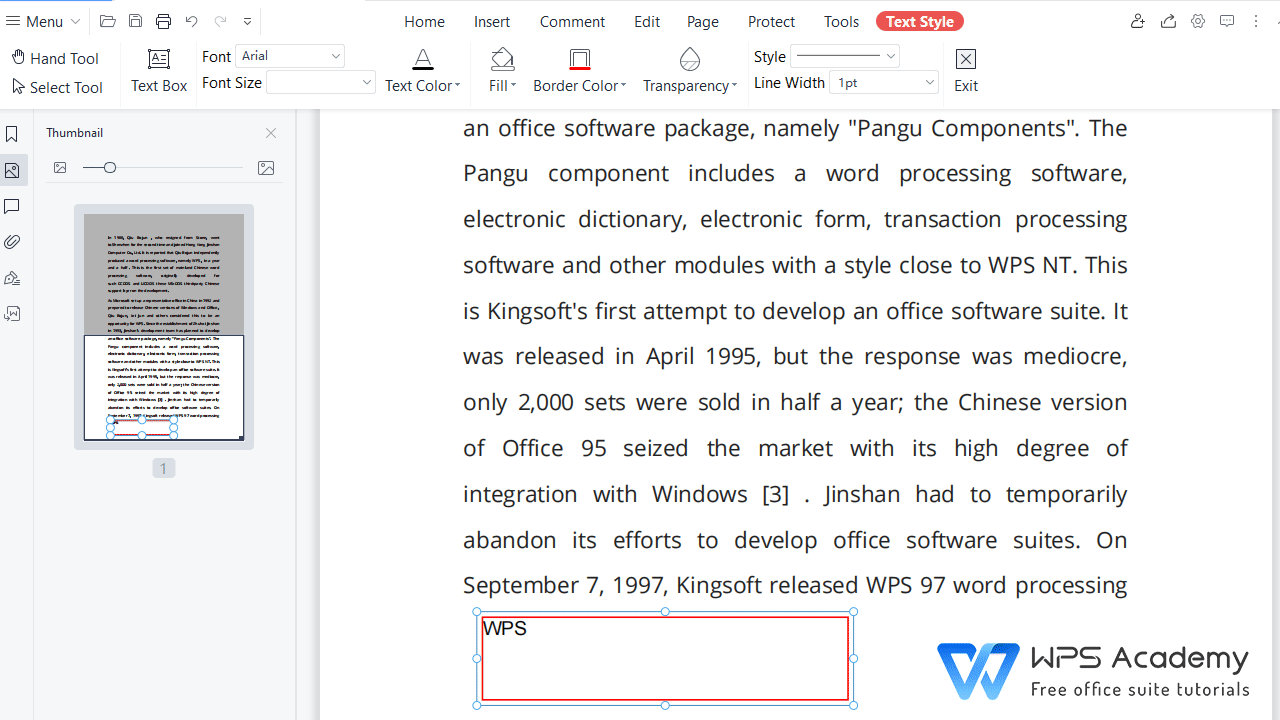
The above is the approach to add a text box to PDF in WPS Office. In WPS Official Academy, you can locate more practical office techniques. Click the following links to jump quickly!
Insert comments in PDF files | Free Office Courses
How to merge and split PDF files | Free Office Courses
How to insert attachments in PDF files | Free Office Courses
lWhat is WPS Office
WPS Office is a user-friendly, high performing, and all-in-one office suite. As the best alternative to Microsoft office suite on the market, WPS Office contains 4 individual yet interactive modules, namely WPS Writer, Presentation, Spreadsheet, and PDF Editor. It's easy to download and install the personal basic version of WPS Office on PC, Android, iOS and other platforms.
WPS Office's powerful PDF function allows users to view, edit, and share documents freely online via all PC ends and mobiles. You can print, download, and comment PDF versions of files whenever you want.
Also Read:
- 1. How to modify the text color of a text box in the PDF file
- 2. 2 Easy Ways to Remove Text Box Border in Word Using WPS Office
- 3. How to change the font of text box in PDF document?
- 4. How to set the text color of the text comment box in the PDF file
- 5. How to add a text box in PDF online for free?
- 6. How to add, resize, and remove a text box in excel
